Editing Reports: Creating a Bulleted List
To created a bulleted list in your report:
In your report, highlight the list that you want bulleted.
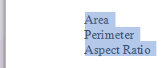
On the Report Tools Report tab, click on the Bullets tool.
The highlighted text is bulleted.
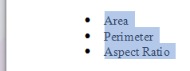
Once you have added the bullets, you can change the bullet character and placement.
Changing the Bullet Character and Placement
To change the bullet character and placement:
Right-click on the selected text block.
A context menu is displayed.
In the context menu, click on "Bullets and Numbering" to open the Bullets and Numbering dialog box.
Common bullet options are displayed on the "Bulleted" tab. You can click one of these to select it, if desired. For more options:
(Optional) Click the Customize button to open the Customize Bulleted List dialog box.
From this box, you can:
-
Select the bullet character you want to use.
-
Define the bullet position -- that is, how far to outdent the bullets in relation to the indented text (see Text position below).
-
Define the text position -- Use the Text Position spin box to specify how far from the left margin you want the text that follows each bullet indented.
Learn more about all features in The Review Tab